Create a New Shift Log
The default view when the Shift Logs module opens is in a ‘New’ mode as denoted by the yellow heading with Create New Log.
In order to create a new shift log, follow the below instructions:
- Select the relevant Shift Log Type from the drop down list
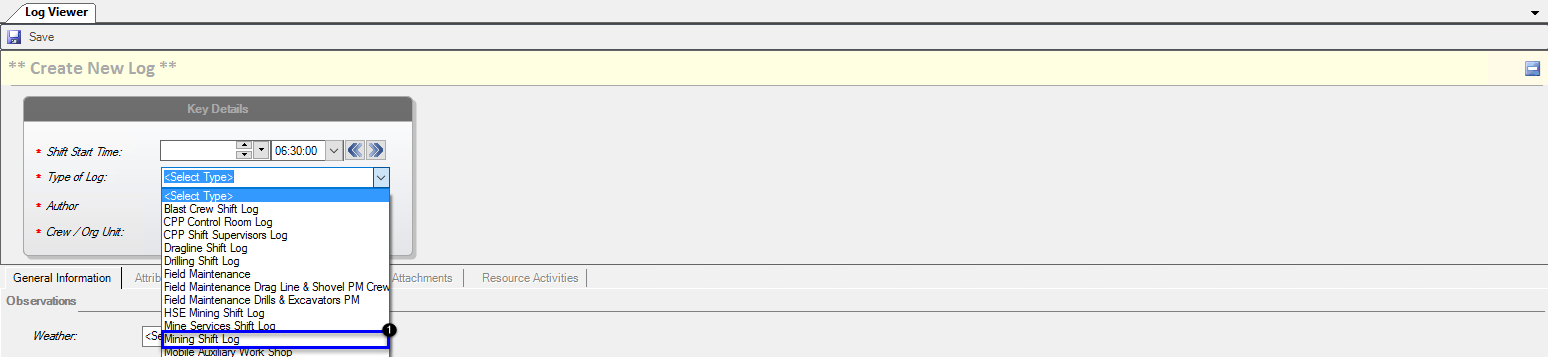
- Select Author/Supervisor from the drop down list
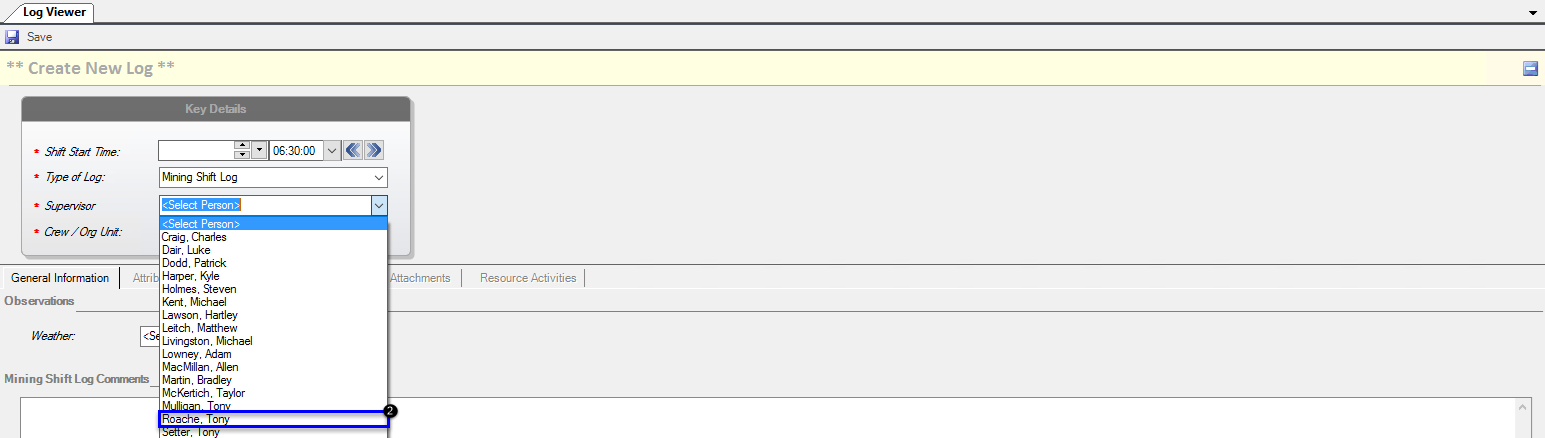
- Select Crew / Org Unit from the drop down list
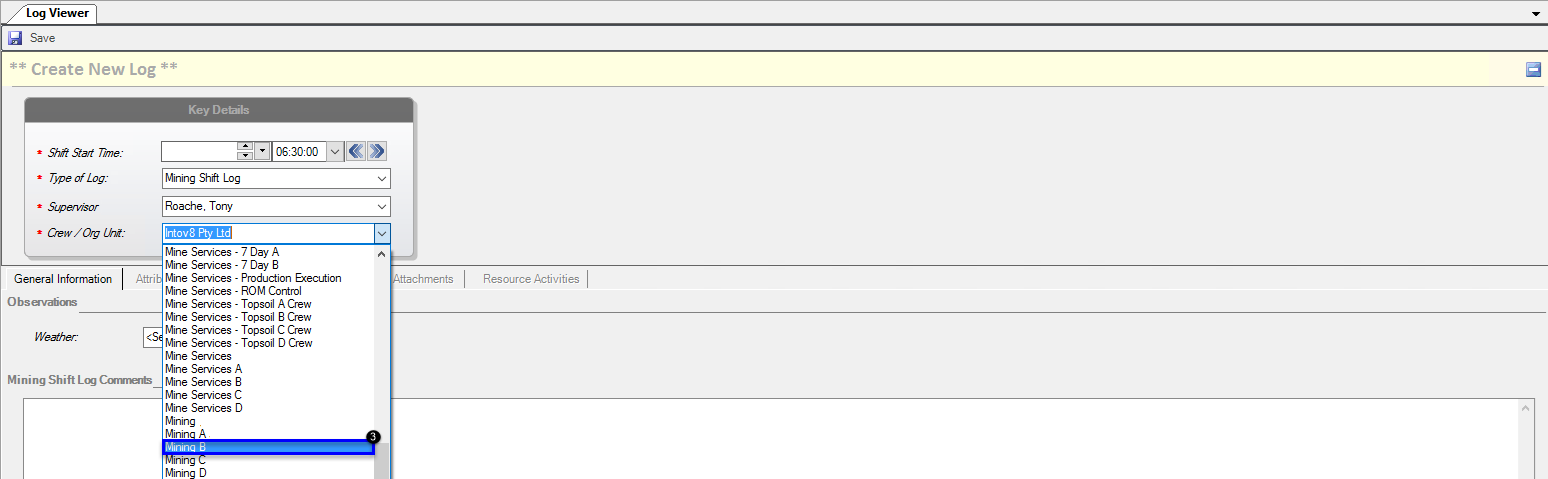
- Select Save on the Shift Log

- Shift Log will display using information selected in Steps 1, 2 and 3

- Select Weather using the drop down list

- Under the General Information tab: Record all information relevant
to the shift
This can be used as a note to justify not meeting targets or can be
useful for the next Shift Supervisor
- Under the Attributes tab: Fill in line items using the Value
column, add any additional information to Notes/Comments
- Many sites use this for tracking shift manning details, however this
can easily be altered to suit your sites requirements
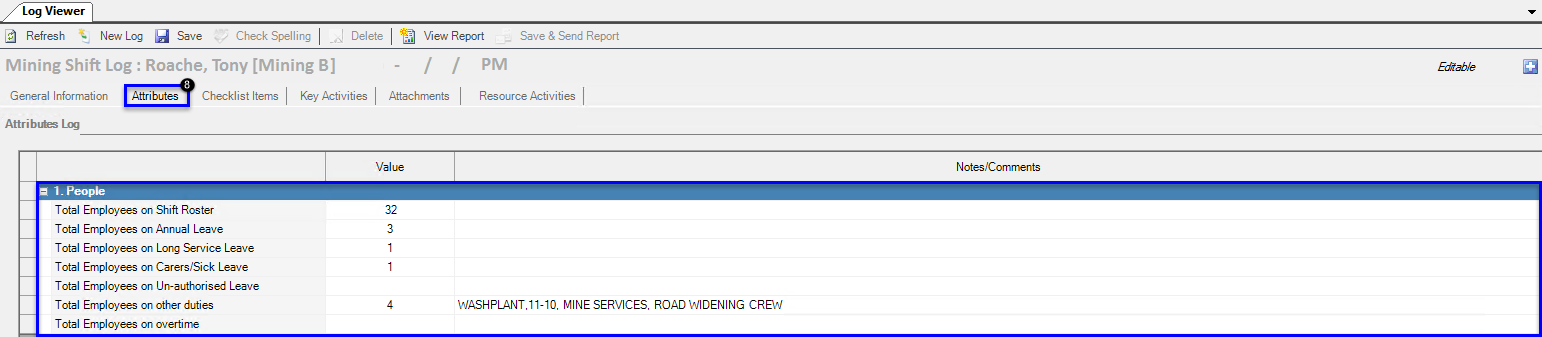
- Under the Checklist Items tab: Check Yes/No options using relevant
information, add any additional information to Notes/Comments
- This tab can be modified according to site or org unit requirements
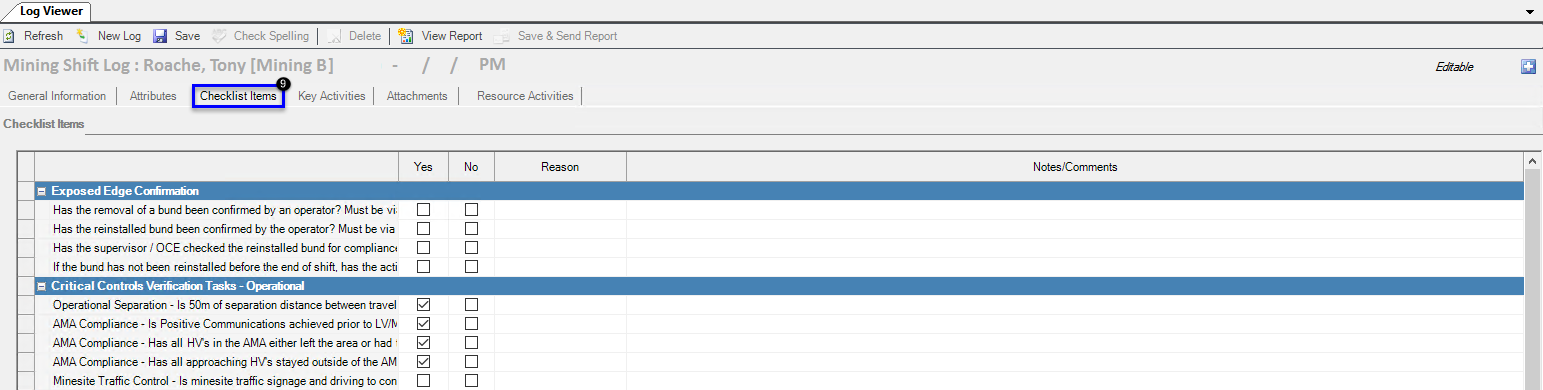
- Under the Key Activities tab: See the selected activities inserted
into this shift log
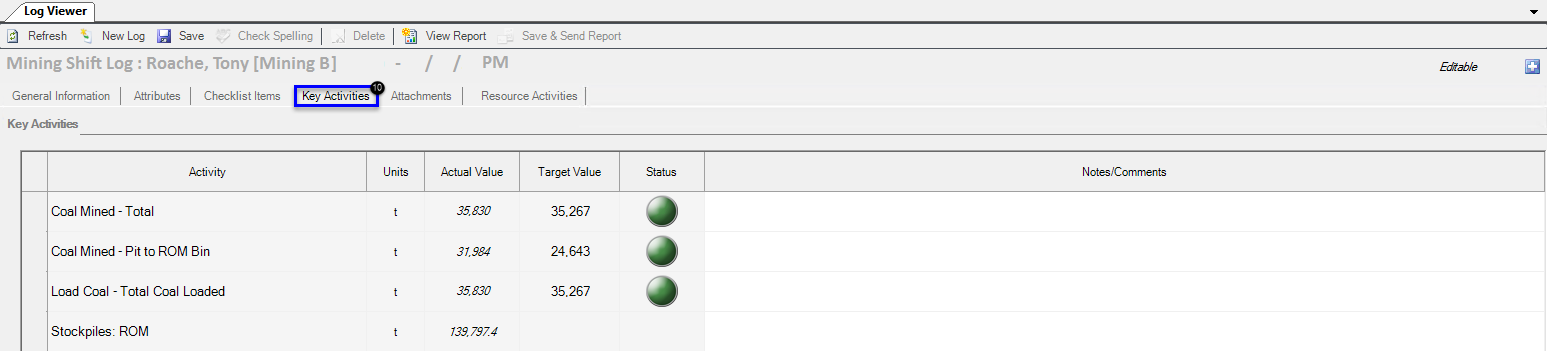
Please note: it is expected that you have one Shift Log for a
particular shift at a time. This is to ensure you are recording all the
information in one log for that shift.